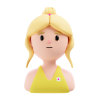Make a Successful Release
It is an exciting moment that our product is finally about to go launch, however, it suddenly come to our attention the platform exhibited unexpected behaviors like sending out incorrect emails and display issues with the release of new modules. So we want to introduce a structured release process with comprehensive testing, continuous integration, and real-time monitoring. On the UX end, leverage user feedback, prioritize based on user impact, hold regular review meetings to ensure the platform is ready for a smooth adoption by getting all concerns are addressed.
User Feedback Channels:
To effectively emphasize the importance of UX and behavior issues without causing negative impacts on user impression and adoption, we want to establish clear channels for user feedback, such as surveys, in-app feedback forms, and user interviews. For example, we have introduced an effective on-site survey to capture next round of to-do items while keeping the survey quick to complete.
- Category: Use a dropdown menu to list the categories where the issue might occur to standardizes responses and makes data analysis easier. “What section or category does the issue relate to?”
- Detailed Issue Description: text box “Please describe the issue in detail”
- Severity of the Issue: Allow users to rate the severity of the issue on a rating scale (e.g., minor inconvenience, moderate issue, major problem) to prioritize issues. “How severe is the issue?”
- Browser and Device Information (use auto-detection if possible). “What browser and device were you using?” because some bugs only presents on certain browsers.
- Screenshots upload: “Upload any relevant screenshots or files”
- Contact Info: “Would you like to be contacted about this issue?”
Once the feedback loop is setup, we will hold weekly or bi-weekly triage sessions to review new issues, reassess priorities, and reassign tasks as necessary. In the meantime, encourage team members to update the status of their issues regularly. This keeps everyone informed about the progress and any changes.
Test plan with Multiple User Roles
To simulate real-life scenarios and ensure thorough testing of the proposal application, we need to create a detailed test plan that includes multiple user roles.
- Set test accounts that mimic the roles and permissions of real users.
- Set dummy work email addresses for these test accounts, ensuring they reflect different user roles (e.g., creator, editor, viewer, partner, co-workers, customers) and we can access their email to receive notifications and confirmations related to the platform.
Thoroughly testing the scenario of creating, editing, co-editing, sharing, publish, un-publish and even deprecating the proposal.
- Proposal Creation: Ensure the proposal is saved correctly and all entered information is displayed accurately with or without CPQ/Sizer; For cloned proposals, opportunity field is editable.
- Editing: Confirm that all changes are saved and displayed as intended
- Sharing: Ensure the invited user receives the invitation and can access and edit the proposal.
- Co-editing: Confirm that changes made by both users are accurately reflected and conflicts are handled gracefully.
- Closure: When an opportunity is closed, the proposal should remain visible
Tools: Use automated testing tools like Selenium or Cypress to script and run the above scenarios.
In my other article, I have outlined the testing framework that covers all edge cases from workflow, environment and technical aspects.
Set Up Automation Rules in JIRA
To inform users when their reported issue has been fixed, you can introduce a process that integrates notifications into your workflow. Here’s how you can achieve this:
- Create a Custom Field in JIRA for Email Addresses
- Go to JIRA Administration > Issues > Custom Fields.
- Add a new custom field (e.g., “User Email”).
2. Create an Automation Rule
- Go to JIRA Administration > System > Automation Rules.
- Click on “Create Rule” and set up the following:
- Trigger: Issue Transitioned: Select the transition to “Done” or “Resolved” status.
- Condition: Issue Fields Condition: Ensure the custom field “User Email” is not empty.
- Action: Send Email: Use the “Send Email” action to send a notification to the email address in the custom field.
Review and Iterate
Reveiw and Iterate is a continuous journey, in summary to have a successful release, UX should conduct and facilitate:
User Acceptance Testing (UAT)
Beta Testing: Conduct beta testing with a small group of users to gather feedback and catch issues before full release.
UAT Environment: Create a dedicated UAT environment for this purpose.
Post-Release Monitoring and Feedback
- Monitor Post-Release: Closely monitor the platform after release for any unexpected behaviors.
- User Feedback: Encourage users to report any issues they encounter and act on this feedback promptly.
Documentation and Training
- Release Notes: Provide detailed release notes for each deployment, highlighting new features, bug fixes, and known issues.
- Training: Train your team on the new features and changes to ensure they are prepared to support users.